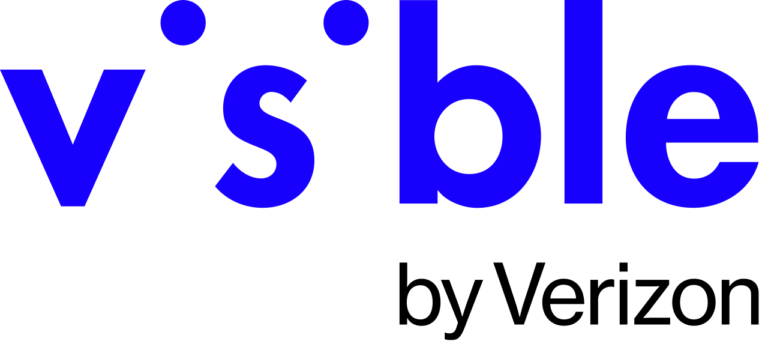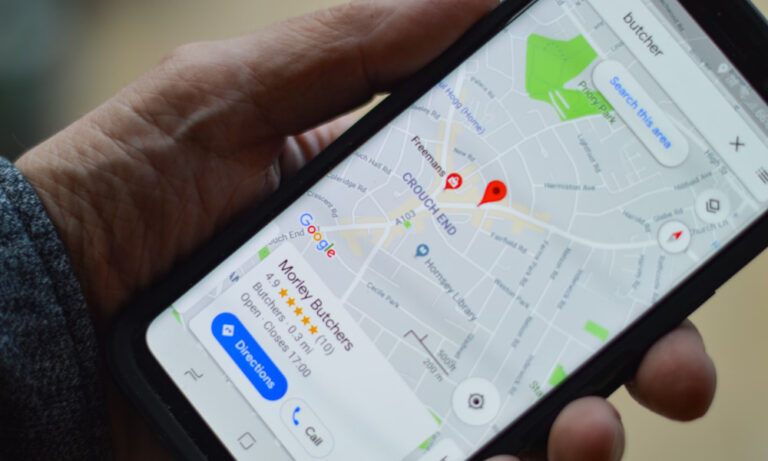“Looking for Visible plans for iPhones and Androids and ways to connect with their customer support? Explore a selection of plans that ensure you stay connected with Visible’s seamless service, and learn how to get assistance whenever you need it.”
In this article, we will delve into Visible’s plans tailored for iPhones and Androids and provide information on how to connect with their customer support. Visible, the telecommunications company known for its affordable and flexible phone plans, offers a variety of options to enhance your mobile connectivity experience. Whether you’re looking for budget-friendly plans or premium choices, we have the right plans for you.
Visible Unlimited Plans: Choose the Right Fit for You
Offers two unlimited plans, each designed to cater to different needs:
Visible+: Lots of Extras, for Not Much Extra
- Price: $45 per month (Taxes and fees included)
- Network:
- Unlimited Talk, Text, & Data
- 5G Nationwide & 4G LTE
- 5G Ultra Wideband
- Premium Network Experience
- Hotspot: Unlimited Mobile Hotspot
- The Extras:
- Save $10/mo on Verizon Home Internet
- Spam Protection
- Unlimited Talk & Text to Mexico and Canada
- Unlimited Talk & Text in Mexico and Canada
- International Calling from US to 30+ Countries
- International Texting from US to 200+ Countries
All the Basics, But Far From Basic
- Price: $25 per month (Taxes and fees included)
- Network:
- Unlimited Talk, Text, & Data
- 5G Nationwide & 4G LTE
- Hotspot: Unlimited Mobile Hotspot
- The Extras:
- Spam Protection
- Unlimited Talk & Text to Mexico and Canada
Both plans come standard with:
- Unlimited everything, no hidden fees: Get the unlimited data, messages, and minutes you love without hidden fees raising your cost.
- 99% of the US population covered: Visible is by Verizon, so all Visible’s benefits come with America’s most reliable 5G network.
- All the hotspot usage you can handle: There are no data limits on your hotspot usage, so feel free to stream wherever you are.
- 24/7 access to human assistance: We don’t have stores, but we can still offer you access to our care team via chat, at any hour.
- Add a smartwatch for just $5/mo: Bring your own Apple Watch or buy one from us.
Mobile Devices Compatible with Visible
Before choosing your Visible plan, it’s essential to ensure that your mobile device is compatible with their network. As of now, Visible offers compatibility with a select range of iPhones and Android devices, including:
- iPhone models
- Google Pixel 7 Lemongrass
- Google Pixel 7
- Google Pixel 6a
- Samsung Galaxy S23 Ultra
- Samsung Galaxy S23
- Samsung Galaxy A53 5G
Please note that Visible continually updates its list of compatible devices, so it’s advisable to check their official website or contact their customer support for the most up-to-date information on device compatibility.
How to Connect with Visible Support
Visible prides itself on its 24/7 customer support, even though it doesn’t have physical stores. Here’s how you can get assistance when you need it:
- Chat with Us: Visit the Visible website or use the Visible app to chat with ConnAI, Visible’s chatbot. ConnAI will guide you through common issues and connect you with a Visible Care Agent if needed.
- Twitter: Reach out to Visible’s Twitter handle (@visiblecare) for support and updates.
- Facebook Messenger: Find @VisibleMobile on Facebook Messenger to get assistance.
- Phone Number: While Visible doesn’t offer phone assistance, you have various other options to connect with their Care Team.
- Physical Store: Visible operates as a digital service, so there are no physical stores. All services can be accessed through the Visible website and app.
Unlock Seamless Connectivity with Visible
In conclusion, Visible offers a range of unlimited plans designed to cater to your connectivity needs, whether you have an iPhone or Android device. Whether you choose Visible+ for its premium features or the standard plan for its affordability, you’ll enjoy unlimited everything, unbeatable coverage, and 24/7 support.
Here is a list of devices available on Visible website that support or are offered as part of their services. These devices will work seamlessly well with visible plans and offer you all the benefits of which ever plan you choose.
| Mobile Device |
|---|
| Apple iPhone 12 |
| Apple iPhone SE |
| Motorola one 5G UW ace |
| Samsung Galaxy S23+ |
| Apple iPhone 12 (Pre-Owned) |
| Apple iPhone 11 (Pre-Owned) |
| Apple iPhone 14 |
| Apple iPhone 13 |
| Apple iPhone SE (2020) (Pre-Owned) |
| Apple iPhone 14 Pro |
| Apple iPhone 14 Plus |
| Apple iPhone 13 mini |
| Apple iPhone 14 Pro Max |
| Google Pixel 7 |
| Motorola moto g stylus 5G |
| Samsung Galaxy S22 Ultra |
| Samsung Galaxy S22+ |
| Samsung Galaxy S23 Ultra |
| Samsung Galaxy A23 5G |
| Google Pixel 7 Pro |
| Samsung Galaxy S23 |
| Samsung Galaxy Z Flip5 |
| Samsung Galaxy Z Flip4 |
| Motorola edge – 2022 |
| Google Pixel 7a |
| Orbic Joy |
| Google Pixel Fold |
| TCL 30 LE |
| TCL 40 XE 5G |
| Samsung Galaxy A14 5G |
| Samsung Galaxy A54 5G |
| Samsung Galaxy A03s |
| Orbic Myra 5G UW |
| Motorola edge 5G UW |
| Google Pixel 6 Pro |
Please note that device availability may vary, and it’s advisable to check the Visible website for the most up-to-date information on available devices.