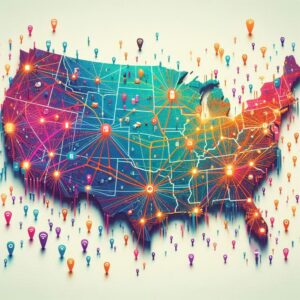Introduction
The Pixel 7a has quickly gained popularity, in the market as a reliable and feature-rich smartphone. Like any mobile device, it may encounter certain issues, that can affect its performance overall. This comprehensive troubleshooting guide aims to help Pixel 7a users, optimize their device’s performance and address common problems to ensure a seamless user experience.
When facing issues with your Pixel 7a, it’s crucial to take prompt action to prevent frustration and inconvenience. By following the troubleshooting steps, provided in this guide, you can resolve various common problems with your Pixel 7a without requiring professional assistance.
Common Issues with the Pixel 7a
- Battery Drainage
- Overview: Excessive battery drainage can significantly impact the device’s usability, often requiring frequent charging.
- Optimization Tips:
- Manage Apps: Close unused apps running in the background to minimize battery consumption and extend battery life.
- Adjust Screen Settings: Optimize screen brightness, shorten screen timeout, and disable features like Always-on Display to conserve battery power.
- Slow Performance
- Overview: Sluggishness in the Pixel 7a can make tasks frustratingly slow, affecting productivity and user experience.
- Troubleshooting Steps:
- Clear Cache: Clear temporary files and cached data to free up storage space and improve device speed.
- Reduce Background Processes: Disable or uninstall resource-intensive apps to prevent them from adversely impacting device performance and responsiveness.
- Connectivity Problems
- Overview: Connectivity issues, such as Wi-Fi or Bluetooth not functioning properly, can disrupt data transfer and hinder overall device usability.
- Troubleshooting Instructions:
- Reset Network Settings: Resetting network settings can often resolve common connectivity problems. Navigate to Settings > System > Reset options > Reset Wi-Fi, mobile, & Bluetooth.
- Update Firmware: Ensure your Pixel 7a is running the latest firmware version, as updates often include bug fixes for connectivity issues.
- Camera Malfunctions
- Overview: Camera issues like blurry photos or app crashes can impact photography experiences and hinder capturing precious moments.
- Troubleshooting Solutions:
- Clear Camera Cache: Clearing the camera app’s cache can resolve temporary glitches that affect image quality or app stability.
- Update Camera Software: Check for updates in the Google Play Store to ensure the camera app is up to date, as software updates frequently address camera-related issues.
- Check Hardware: Inspect the camera lens for any dirt, smudges, or physical damage that may impact image clarity.
- Software Glitches and Crashes
- Overview: Frequent crashes or freezing can be attributed to software glitches, potentially affecting the overall stability of your Pixel 7a.
- Troubleshooting Methods:
- Update Software: Install the latest system updates and security patches from the Google Play Store to fix known software issues and improve device stability.
- Factory Reset: Performing a factory reset can eliminate persistent software glitches; however, remember to back up your data before proceeding.
- Overheating
- Overview: Overheating issues may occur during resource-intensive tasks or prolonged charging sessions, impacting device performance and potentially compromising user safety.
- Prevention Tips:
- Avoid Resource-Intensive Tasks: Limit running multiple demanding apps simultaneously to prevent excessive heat generation.
- Keep Device Ventilated: Place your Pixel 7a in a well-ventilated area while charging or when using the device extensively to dissipate heat effectively.
Frequently Asked Questions (FAQs)
- Why is my Pixel 7a unresponsive and won’t turn on?
- Troubleshooting Steps: If your Pixel 7a won’t turn on, try holding down the Power button for at least 30 seconds to force a restart. If the issue persists, refer to the Pixel Support page or contact customer support for further assistance.
- What can I do if the touch screen on my Pixel 7a is not working?
- Troubleshooting Tips: If the touch screen becomes unresponsive, restart the device or perform a soft reset. If the problem persists, consider cleaning the screen gently with a microfiber cloth or contact customer support for further guidance.
- Is it normal for the Pixel 7a to get hot when I’m using intensive apps?
- Explanation: Intensive app usage can lead to increased heat generation, which is considered normal. However, if your Pixel 7a becomes excessively hot or if the heat persists even during regular usage, it may indicate an underlying issue. Consider following the prevention tips mentioned earlier and reach out to customer support if necessary.
To enhance your Pixel 7a experience, make sure to explore the provided troubleshooting steps and implement the necessary solutions. For more information on capturing stunning images with your Pixel 7a, check out Picture Perfect Moments: Captivating Pixel 7a Images. Additionally, unleash your device’s potential by exploring the amazing wallpaper options available in Uncovering the Hidden Gems: Exploring Pixel 7a Wallpaper Options.
In conclusion, resolving common issues with the Pixel 7a plays a vital role in optimizing its performance and ensuring a seamless user experience. By following the troubleshooting steps outlined in this guide and referring to the frequently asked questions, users can overcome battery drainage, slow performance, connectivity problems, camera malfunctions, software glitches, and overheating. However, if any issues persist, it is recommended to seek professional assistance or contact customer support for further guidance. Empower yourself with the knowledge and troubleshooting techniques presented here to make the most of your Pixel 7a device.