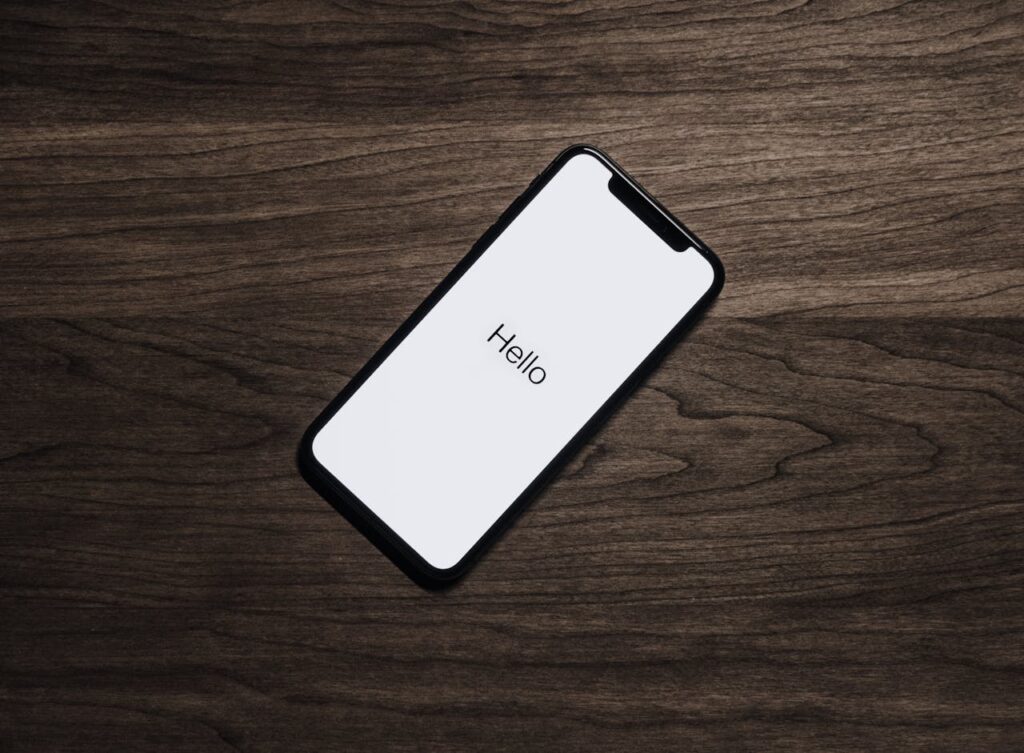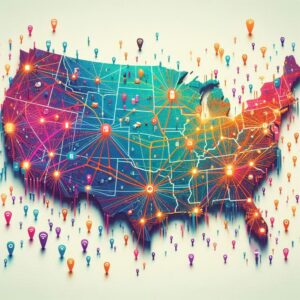The iPhone 11, with its innovative features and sleek design, remains a favorite among smartphone users. One of the key technologies in this model is its support for eSIM. But can the iPhone 11 really use an eSIM effectively, and how does it work? In this article, we’ll break down everything you need to know about using eSIM on the iPhone 11, including how to set it up, the benefits of eSIM, and potential troubleshooting tips.
What is an eSIM?
An eSIM (embedded SIM) is a digital SIM card embedded directly into your device. Unlike traditional SIM cards, which are physical pieces of plastic that you insert into your phone, an eSIM is built into the iPhone’s hardware and can be programmed remotely.
Why Does eSIM Matter?
eSIM technology brings a new level of flexibility to mobile connectivity. Here’s why:
- No physical SIM card needed: You can activate a cellular plan without inserting a card into your phone.
- Remote activation: eSIMs can be programmed digitally via QR code or carrier app.
- Dual SIM functionality: You can have both a physical SIM and an eSIM active simultaneously, letting you use two numbers on the same phone.
Key Benefits of Using eSIM on iPhone 11
| Benefit | Explanation |
|---|---|
| Easy Carrier Switching | Quickly switch between carriers without needing to swap SIM cards. Ideal for frequent travelers. |
| Dual SIM Capability | Use one physical SIM and one eSIM, perfect for managing personal and work numbers on a single device. |
| Global Roaming Flexibility | Activate a local carrier via eSIM while traveling, saving on roaming fees. |
| Eco-friendly | Reduces the need for plastic SIM cards, supporting sustainability efforts. |
How to Set Up eSIM on iPhone 11
Setting up an eSIM on the iPhone 11 is simple and can be done in a few steps. However, you’ll first need to make sure your carrier supports eSIM. Most major carriers like T-Mobile, Verizon, and AT&T in the US, and EE in the UK, offer eSIM plans, but it’s always good to double-check.
1. Check Carrier Support
- Contact your carrier or visit their website to ensure they offer eSIM services for iPhone 11.
2. Activate eSIM Using a QR Code
- Go to Settings > Cellular > Add Cellular Plan.
- Scan the QR code provided by your carrier.
- Follow the on-screen instructions to activate the eSIM.
Activate eSIM Using a Carrier App
- Download your carrier’s app from the App Store.
- Follow the instructions in the app to add the eSIM.
4. Label Your SIM Plans
- After activating the eSIM, you can label the plans for easy management. Go to Settings > Cellular > Cellular Plans, tap the plan, and assign it a label like Personal, Business, or Travel.
5. Switch Between SIMs
- Once set up, you can manage your active SIMs by heading to Settings > Cellular and selecting your preferred line under Default Voice Line or Cellular Data.
Common Issues and How to Fix Them
While the process is generally smooth, some users encounter activation issues or switching problems between the physical SIM and eSIM. Here are some common problems and quick solutions:
| Issue | Solution |
|---|---|
| eSIM Activation Fails | Ensure your iPhone 11 is connected to a stable Wi-Fi network and that your carrier supports eSIM. Try restarting your phone. |
| Cannot Switch Between SIMs | Go to Settings > Cellular and check if both plans are active. Ensure you’ve labeled the plans for easier switching. |
| Carrier Connectivity Issues | If the eSIM is not connecting to your carrier, contact them to reissue the QR code or provide further assistance. |
Frequently Asked Questions (FAQs)
1. Can I use eSIM and physical SIM at the same time on iPhone 11?
Yes, the iPhone 11 supports dual SIM functionality, allowing you to use one physical nano-SIM and one eSIM at the same time.
2. Is there a limit to how many eSIMs I can add?
You can store multiple eSIM profiles on your iPhone 11, but only one can be active at a time. If you travel frequently, you can easily switch between profiles.
3. What should I do if my carrier doesn’t support eSIM?
Unfortunately, if your carrier doesn’t support eSIM, you’ll need to rely on the physical SIM slot. However, many carriers are quickly adopting the technology, so it may be worth asking if they have plans to support it soon.
4. How do I delete or switch between eSIM profiles?
You can manage eSIM profiles by going to Settings > Cellular. From here, you can choose which SIM to use for voice calls, texts, and data.
Why eSIM is the Future
The eSIM technology on the iPhone 11 offers flexibility, especially for users who need to switch between carriers or manage multiple phone lines. With more carriers adopting eSIM, it’s clear that this feature is here to stay. Whether you’re a frequent traveler, managing personal and business lines, or simply want the convenience of avoiding physical SIM cards, eSIM is a game-changer.
The dual SIM setup on iPhone 11 also provides flexibility. You can keep your physical SIM for your primary carrier and use the eSIM for temporary data plans or when traveling. This reduces the need for expensive roaming plans or constantly swapping SIM cards.
Conclusion
With the iPhone 11’s support for eSIM, managing cellular plans has never been easier. It allows for smooth transitions between carriers, supports dual SIM functionality, and is perfect for travelers and users with multiple lines. Despite a few potential setup issues, most of these can be resolved with simple troubleshooting.
Don’t wait—explore the flexibility of eSIM on your iPhone 11 today, and make the most of its cutting-edge technology!