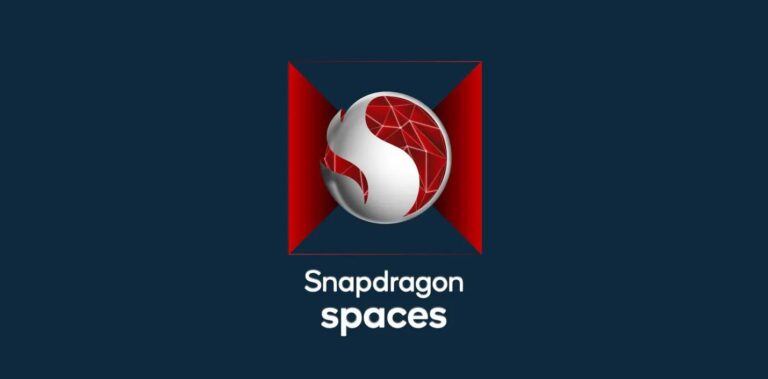Samsung Galaxy smartphones continue to redefine the mobile experience, and for Verizon users, this extends beyond flagship models. In addition to the Galaxy S23 series and the innovative Galaxy Z Fold 5 and Galaxy Z Flip 5, Verizon offers a diverse range of Samsung Galaxy phones.
Let’s explore these options and delve into the unique features and plans that Verizon provides for a comprehensive Samsung Galaxy experience.
Table of Contents:
- Samsung Galaxy on Verizon: A Winning Combination
- Key Features of Samsung Galaxy Phones on Verizon
- Verizon’s 5G Capabilities with Samsung Galaxy Devices
- How to Set Up Your Samsung Galaxy on the Verizon Network
- Samsung Galaxy Options on Verizon
- Verizon Plans for Samsung Galaxy Phones
- Common Questions About Samsung Galaxy on Verizon
Samsung Galaxy on Verizon: A Winning Combination
The collaboration between Samsung Galaxy and Verizon brings together, top-tier smartphones with a network known for its reliability and speed. Verizon’s extensive coverage combined with the performance and features, of Samsung Galaxy devices creates a compelling mobile experience.
Key Features of Samsung Galaxy Phones on Verizon
- Flagship Models: Verizon offers a range of Samsung Galaxy flagship models, including the Galaxy S23 series, the innovative Galaxy Z Fold 5, and the stylish Galaxy Z Flip 5.
- Diverse Options: In addition to the flagship models, Samsung Galaxy phones on Verizon include options catering to various needs and preferences.
Verizon’s 5G Capabilities with Samsung Galaxy Devices
Verizon is at the forefront of 5G technology, and Samsung Galaxy phones, particularly the 5G-enabled models, are designed to leverage this high-speed network. Users can experience ultra-fast download speeds, low latency, and enhanced connectivity with these devices.
How to Set Up Your Samsung Galaxy on Verizon Network
Setting up your Samsung Galaxy phone on the Verizon network is a straightforward process. Follow these general steps:
- Insert your Verizon SIM card into your Samsung Galaxy device.
- Power on the phone and follow the on-screen instructions for initial setup.
- Activate your device through the Verizon activation process.
- Ensure that your device is connected to the Verizon network, and you’re ready to enjoy the features and benefits.
Samsung Galaxy Options on Verizon
Galaxy A series
The Galaxy A series is Samsung’s line of mid-range smartphones, offering good value for money. These phones boast features such as large displays, long battery life, and good cameras.
Galaxy M series
The Galaxy M series is Samsung’s line of budget-friendly smartphones, offering basic features and performance at an affordable price point.
Galaxy XCover series
The Galaxy XCover series is Samsung’s line of rugged smartphones, designed to withstand drops, bumps, and other hazards.
Plans for Samsung Galaxy Verizon Phones
Verizon offers a variety of plans tailored to Samsung Galaxy phones, ranging from basic plans with unlimited talk and text to premium plans with unlimited talk, text, and data.
Verizon Up
Verizon Up is a loyalty program that rewards customers for using their phones. Points can be earned for every dollar spent on the phone bill and redeemed for rewards like new phones, accessories, and gift cards.
Verizon Smart Family
Verizon Smart Family allows customers to add up to five lines to their account for one price, making it an excellent option for families and businesses.
Verizon Military Plans
Verizon offers plans specifically designed for military members and their families, providing discounts on phone bills and other services. These plans acknowledge the unique needs of military personnel and offer tailored benefits.
Common Questions About Samsung Galaxy on Verizon
Q1: Are all Samsung Galaxy phones compatible with Verizon?
A: While most Samsung Galaxy phones are compatible with Verizon, it’s essential to check device specifications and Verizon’s compatibility list to ensure seamless integration.
Q2: How do I activate my Samsung Galaxy on Verizon network?
A: Activation typically involves inserting a Verizon SIM card into your Samsung Galaxy S21, following on-screen instructions, and completing the activation process through Verizon’s system.
Q3: Does Verizon offer exclusive deals for Samsung Galaxy S20 device series?
A: Yes, Verizon often provides exclusive deals, promotions, and discounts for flagship Samsung Galaxy devices like the S20/S21/ S22 /S23 , especially for new activation or upgrades.
Q4: Can I use Samsung DeX with my Verizon Samsung Galaxy Note20?
A: Yes, Samsung DeX functionality is available on compatible Samsung Galaxy devices on the Verizon network, allowing you to transform your phone into a desktop-like experience.
In conclusion, Verizon’s collaboration with Samsung Galaxy extends beyond flagship models, offering a diverse range of smartphones to cater to varying preferences and budgets. Whether you’re drawn to the innovative Galaxy Z series, the mid-range Galaxy A series, or the budget-friendly Galaxy M series, Verizon ensures that your Samsung Galaxy experience is both powerful and personalized.
Explore the extensive plans designed specifically for Samsung Galaxy Verizon phones, unlocking benefits like Verizon Up rewards, Verizon Smart Family for family-centric plans, and exclusive Verizon Military Plans.
As you embark on your Samsung Galaxy journey with Verizon, rest assured that a world of connectivity, loyalty rewards, and tailored plans awaits you.
For any additional queries or personalized assistance, feel free to explore our FAQ section or reach out to Verizon customer support. Elevate your mobile experience with Samsung Galaxy on Verizon — where innovation meets connectivity in every device.